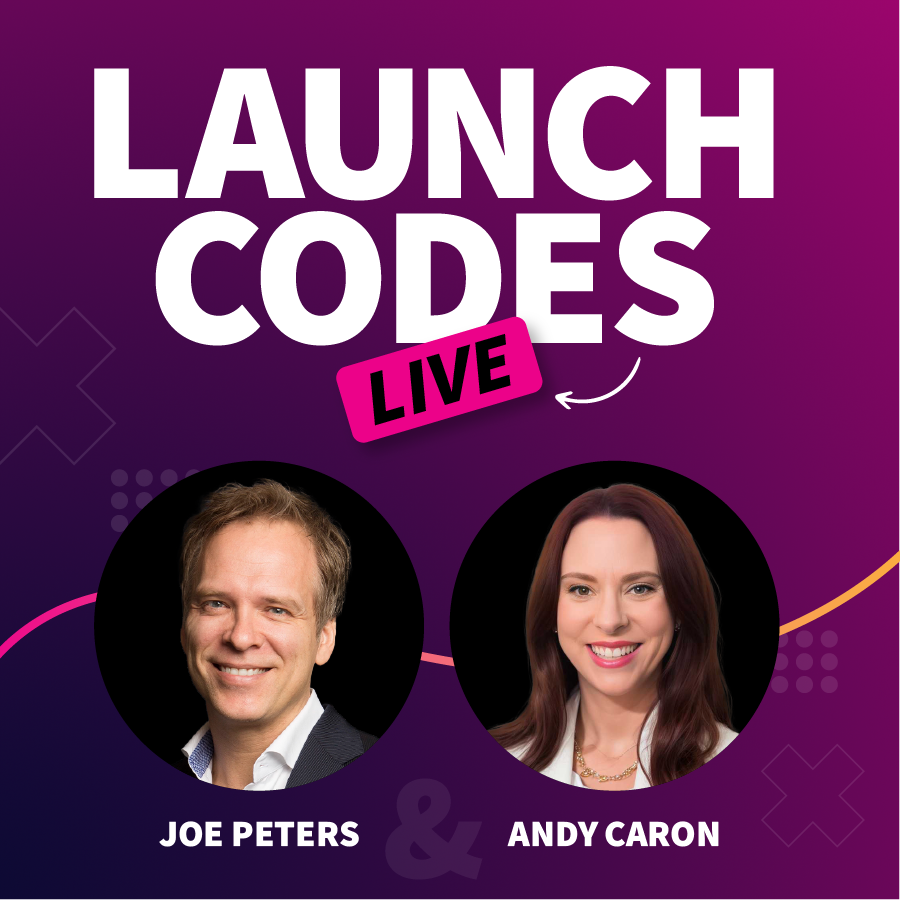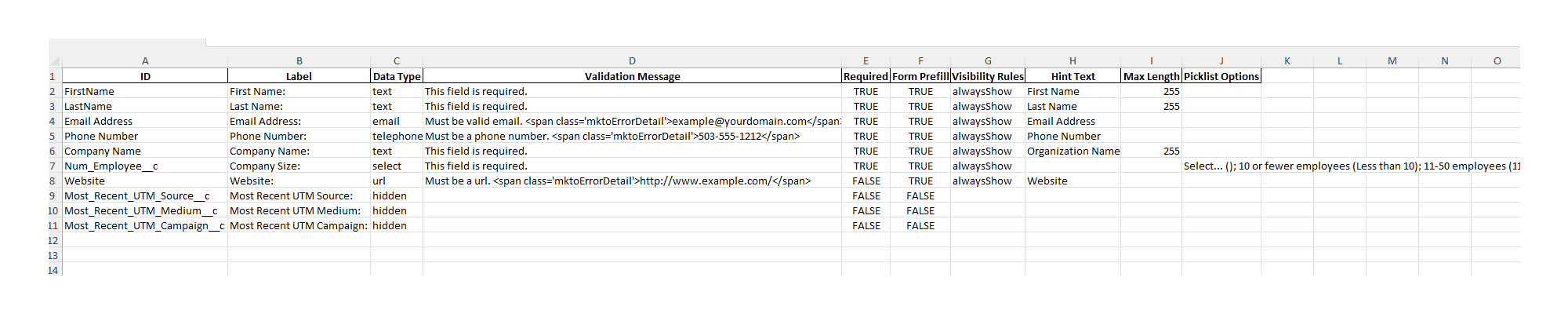On our 3rd episode of Launch Codes Live, Joe (CEO) and Andy (President) dissect the latest developments from Adobe, explore the issues posed by deep fakes, and offer insight into the closed vs. open source LLM’s debate.
Adobe FireFly 3 Announced
A couple days ago (on April 23rd), Adobe debuted the Adobe Firefly Image 3 Foundation Model at MAX London.
This will be the next major release in their collection of creative generative AI tools.
Currently in beta, this new iteration of FireFly 3 enhances Adobe’s already impressive suite, particularly in terms of photo realism capabilities. With tools like this, companies can now create bespoke, copyright-compliant images internally, potentially reducing reliance on external stock photo providers and reshaping the landscape of digital content creation.
Joe and Andy reflect on the rapid advancements of these tools, pointing out that it has only taken a single year to reach the 3rd major iteration of Adobe’s FireFly. 12 months from now, we could be looking at FireFly 5 or even 6. Time will tell.
The Fake James Bond Trailer
Joe and Andy shift the conversation to a fake James Bond trailer that has amassed millions of views and sparked widespread debate about the potential of AI in media creation. While this technology showcases impressive capabilities in generating convincing media, it raises significant ethical questions.
With tools like OpenAI’s Sora and Microsoft VASA-1 on the horizon, believable media will be easier than ever to create and disseminate – posing a major challenge for content verification and public trust in media.
While some aspects of the Bond trailer are clearly manufactured (such as Margot Robbie’s mouth movements being very off when she speaks, as Andy pointed out) the overall execution and presentation of the trailer demonstrates the increasing sophistication of deep fake technology, blurring the lines between reality and fabrication.
Adobe For B2B Marketers
Adobe is making significant strides in the B2B sector with its enhanced marketing tools, notably Adobe Journey Optimizer (AJO) and Customer Data Platform (CDP).
Andy notes that Adobe has been moving more and more into the B2B space for quite some time now, with things only ramping up as the months go by. This past Adobe Summit 2024 in Vegas is a prime example of that, where Adobe announced a new B2B-centric track for their AJO offering.
And while CDP is a relatively new tool in the Adobe collection, it was also announced at Adobe Summit 2024 that CDP will be able to access data warehouses in real-time, rather than going through cycles to bring data in. This ability to access and query data in real-time is definitely something people have been asking for.
Joe and Andy discuss these features in more detail – as well as the idea of unification of marketing tools – at more length in the full episode.
Meta’s Llama 3:
Open vs. Closed Source LLM’s
With Meta’s recent release of Llama 3, the conversation surrounding open vs. closed source LLM’s continues to heat up.
Joe introduces the topic by acknowledging the appeal of open-source models due to their ability to be advanced and augmented through community efforts. But on the other hand, he also recognizes the concerns about the security and ethical implications of open-source LLMs: “What’s the balance between this idea of progression and openness, and this idea of ‘closed’ maybe being a little bit safer?”
Andy builds on Joe’s points by recalling a book called “The Master Switch” by Tim Wu which discusses the historical patterns seen in the development of technologies like radio and television. Those began as open but eventually became regulated and more closed – will LLM’s follow the same trajectory across the board?
This conversation goes into much greater detail and nuance in the full episode below!
Watch the full episode.
If you missed this episode Launch Codes Live, and want to dive into these topics at a deeper level, you can watch the full recording on LinkedIn here.
Be on the lookout for the next event on LinkedIn in May!