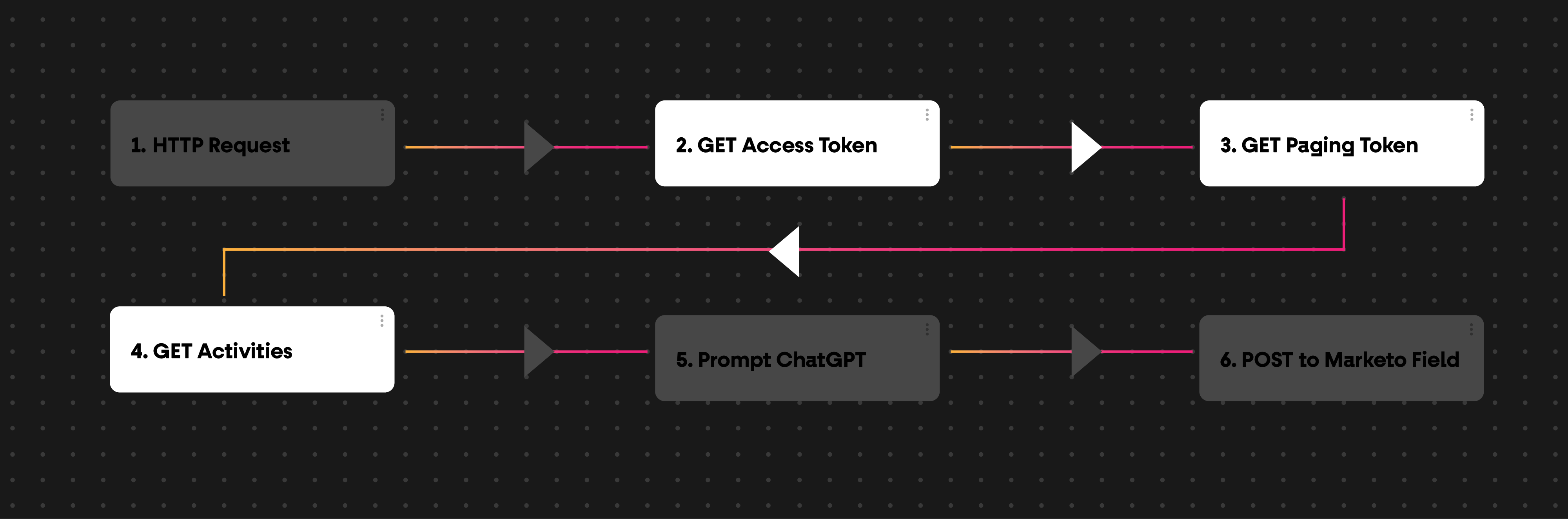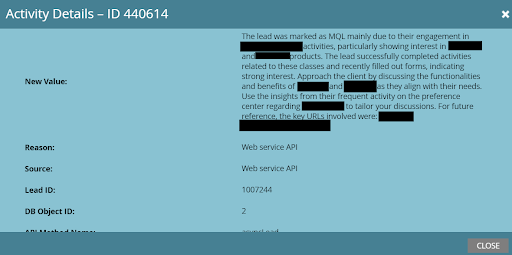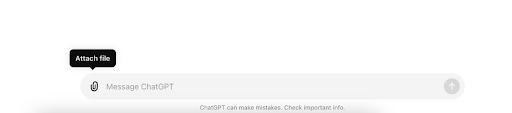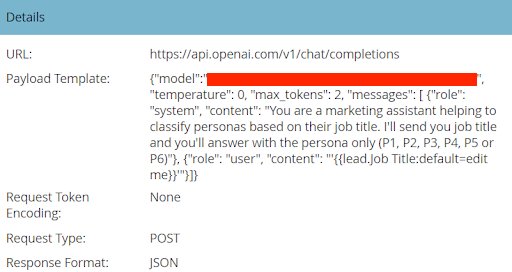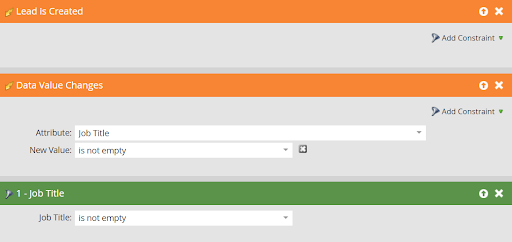In this guide, we’re going to outline the top 25 AI tools for marketers.
The hype surrounding AI over the past year has started to settle. Now we’re entering an exciting phase where practical AI tools and solutions are being integrated into our daily work. Many of these tools can be used to expedite routine tasks, streamline operations, and ultimately free up more time and focus for creativity and strategic thinking.
When utilized well, AI-driven solutions can help marketers automate efficiently, gain deeper insights from data, create more personalized customer experiences at scale, and much more – leading to campaigns with greater impact.
But in order to maximize the benefits of AI, it’s important to experiment with how these tools can fit into your daily workflow and processes. The application will look slightly different for each person, but leveraging AI in a way that works for you is massively empowering.
So, without further ado, here are the top 25 AI tools for marketers (as of July 2024 – prices are USD):
All-Purpose LLMs
These are the major LLMs that are publicly available right now. They represent the forefront of generative AI technology and lead the way for the development of other tools and applications. All of them utilize a chatbot interface, allowing users to submit prompts and instructions in a conversational format. They can help with writing tasks, coding, research, planning, and much more. We’ve labeled them “all-purpose” because they have the widest range of possible applications out of any tools on this list.
1. ChatGPT
What it is:
This one hardly needs an introduction, but for those who don’t know, ChatGPT is essentially a conversational AI chatbot and virtual assistant.
Ever since OpenAI released ChatGPT-3.5 in November 2022, its popularity has reached unprecedented levels worldwide. And it’s already come a long way. ChatGPT-4o was released only a few months ago and it came with several new features and improvements over previous models, including enhanced language understanding and improved natural language processing.
Use case:
The use cases of ChatGPT are vast. Marketers can use it to write blog and article outlines, brainstorm copy headlines, generate images with DALL·E 3, perform code writing tasks, analytical tasks, and much more.
Price:
Free: For individuals just getting started with ChatGPT.
$0/Month
Plus: For individuals looking to amplify their productivity.
$20/Month
Team: For fast-moving teams and organizations ready to supercharge work.
$25 per user/month billed annually
$30 per user/month billed monthly
Enterprise: For global companies looking to enable their workforce with AI.
Contact Sales for a quote.
2. Custom GPTs
What it is:
Custom versions of ChatGPT, known as GPTs, are where you can really push the limits of this technology.
This includes the GPT creation tool that comes with ChatGPT Plus subscriptions, as well as the GPT API which can be integrated into other applications directly.
Use case:
By tailoring a custom GPT to your specific needs, you can perform specialized tasks even more efficiently – whether that means analyzing documents, managing unique datasets, or interpreting instructions. And to go one step further, the true potential of the GPT API is unlocked when you fine-tune it and integrate it into other platforms like Marketo for email personalization at scale, persona classification, and more.
Price:
The pricing structure for GPT API usage takes a “pay for what you use” approach. There are several different rates based on which model you’re using, and how many tokens you use. All the pricing information is outlined by OpenAI here.
3. Claude 3.5 Sonnet
What it is:
Claude 3.5 Sonnet is the latest model developed by Anthropic. It’s touted as their most intelligent one yet, operating at twice the speed of their previous Claude 3 Opus model with improved reasoning, knowledge, coding proficiency, and ability to understand complex, nuanced instructions. It also includes a new “Artifacts” feature: a dynamic workspace where users can see, edit, and build upon Claude’s creations in real time.
Use case:
This model excels at producing on-brand drafts for blogs, newsletters, articles, social media posts, and so on with a more natural, relatable tone than its predecessors. It’s ideal if you’re a marketer who needs to create polished content quickly, maintaining a consistent brand voice throughout. The “Artifacts” feature also allows for real-time collaboration, making it easier for teams to work together on content and marketing projects.
Price:
Free – $0 per person/month
Pro – $20 per person/month
Team – $25 per person/month
4. Gemini 1.5 Pro
What it is:
Google’s Gemini 1.5 Pro is similar to the above LLMs, but it sets itself apart through its large context window that allows it to process up to 1,000,000 tokens at once.
Use case:
A context window of this size makes Gemini 1.5 Pro ideal for handling extensive material like large datasets or comprehensive reports. It’s great for extracting valuable insights from market research data or reviewing and summarizing comprehensive industry reports.
Price:
Gemini Advanced Subscription – $20/month
Specialized Writing Tools
These tools focus more narrowly on using generative AI to help with writing tasks – whether you’re writing emails, blog articles, social media ads, product descriptions, or anything else. Their interface and feature set are tailored to writing assistance above all else.
5. Jasper
What it is:
Jasper is a generative AI tool that stands out by taking a highly tailored approach to content creation. It excels at learning and maintaining your brand’s unique style and voice.
Use case:
Jasper is great for generating personalized ad copy for different audience segments, long-form blog posts for inbound marketing strategies, and more. You can create a custom style guide and upload brand voice reference documents to a knowledge base, all of which powers output that is consistently on-brand. This is a great supplemental tool for any kind of copywriting and content writing that requires careful voice and tone accuracy.
Price:
Creator – $49 per seat/month
Pro – $69 per seat/month
Business – Custom Pricing
6. Writer
What it is:
Writer is a generative AI platform that puts an emphasis on enterprise security, privacy, and compliance requirements. For example, it offers robust visibility and access controls, it won’t use your data to train its models, and it adheres to global privacy laws and security standards.
Use case:
Like other generative AI tools on this list, it will boost content creation efficiency and creativity, offering a consistent flow of blog posts, social media content, marketing emails, and more. This is a really great option for marketers at larger organizations who want a generative AI platform that prioritizes security and privacy above all else.
Price:
Team – $18 per user/month
Enterprise – Custom Pricing
7. Persado
What it is:
Persado’s AI-powered platform creates personalized digital communications, using data-driven insights to enhance customer engagement. It features their “Motivation AI knowledge base” and is trained on enterprise language to optimize messages for higher conversions across multiple channels.
Use case:
Using Persado, you can refine messaging strategies for email marketing, social media ads, landing pages, SMS campaigns, and more by leveraging data-driven insights and past campaign performance. This is especially useful for marketers striving for consistent, impactful, and tailored messages that resonate with different customer segments.
Price:
Custom Pricing Only
8. Agorapulse
What it is:
Agorapulse has a great AI writing assistant integrated directly into their existing platform that can enhance social media copy effectiveness to improve engagement.
Use case:
Agorapulse works best when you input your own copy, then ask it to optimize and fine-tune it into a new version that prioritizes engagement. You can also use it to generate fresh content ideas and suggest the best times to post for maximum reach. And full integration within their platform allows users to seamlessly improve their copy, analyze post-performance, and then schedule and manage future posts in one place. This is a great option for marketers looking to focus on maximizing social media content engagement.
Price:
Standard – $49 per month/user (Billed annually)
Professional – $79 per month/user (Billed annually)
Advanced – $119 per month/user (Billed annually)
Custom Pricing Available
Visual Content Creation Tools
These tools use AI to assist in the creation of visual and audio content. They focus primarily on AI-powered video generation and image generation, with some tools offering video and audio editing assistance, transcription generation, and other specialized features.
9. Celtra
What it is:
Celtra is a creative automation platform that leverages AI to help marketers and designers efficiently create, manage, and optimize digital advertising content at scale.
Use case:
Celtra is a pretty awesome tool for any marketer who needs to produce visually appealing work but also wants to automate several variations for A/B testing and optimization at scale. Use it to produce localized ads for different markets, using data-driven insights to continuously enhance campaign performance.
Price:
Custom Pricing Only
10. OpusClip
What it is:
OpusClip is a generative AI tool designed to repurpose long videos into short, engaging clips optimized for social media platforms.
Use case:
As a marketer, OpusClip is a game-changer for producing short-form, engaging video clips for social media ads, website content, short video tutorials for customer education, and more. It uses advanced AI to identify the most compelling moments in your long-form videos, then rearranges them into short clips that are more likely to go viral. With the growing demand for versatile video content in marketing, this is a must-have tool for your content creation team.
Price:
Free – $0/month
Starter – $15/month
Pro – $29/month
Enterprise – Custom Pricing
11. Descript
What it is:
Descript is an AI-powered platform that streamlines the audio and video editing and creation process. Unlike more traditional tools, it allows you to make changes to audio and video by editing the transcript text directly.
Use case:
Marketers can use Descript to create video transcripts, add captions, remove filler words, add green screen effects, enhance voices, clean up background noise, and more. We think it’s a crucial part of any marketing team’s content creation toolbox – particularly when it comes to producing and editing video content and audio podcasts more efficiently.
Price:
Free – $0 per month
Hobbyist – $12 per person/month (Billed annually)
Creator – $24 per person/month (Billed annually)
Business – $40 per person/month (Billed annually)
Enterprise – Custom Pricing
12. Runway
What it is:
Runway is currently one of the leading AI-powered video generation tools out there right now. It leverages advanced AI algorithms to generate custom video content based on your text instructions and inputs.
Use case:
Runway is a great resource for marketers to create appealing visual content for a wide range of use cases. Use it to quickly create short, engaging videos to supplement your social media ads, generate b-roll footage to use in longer video advertisements, make your educational and training content more engaging, and much more.
Price:
Basic – $0 per month
Standard – $12 per person/month (Billed annually)
Pro – $28 per person/month (Billed annually)
Unlimited – $76 per person/month (Billed annually)
Enterprise – Custom Pricing
Sora (Honorable Mention – Unreleased)
Since it’s quite similar to Runway, we wanted to take a second here to mention OpenAI’s up-and-coming AI video generation tool, Sora. We’ll learn more about it when it’s released to the public (hopefully later in 2024), but for now, it is definitely one to look out for. We’re confident that OpenAI’s entry into this space will be a strong one that marketers can utilize to produce impactful visual content.
13. Midjourney
What it is:
Midjourney is an AI-powered image generation tool that creates visual assets based on user descriptions and instructions. The images it produces largely depend on the submitted text prompt, but it is capable of a range of images, from photo-realistic to highly stylized or abstract.
Use case:
Similar to DALL·E 3, which is accessible through ChatGPT Plus, marketers can use Midjourney to generate images for social media content, blog articles, infographics, product mock-ups, brand imagery, email headers, mood boards and storyboards for brand and product aesthetics, and more. It’s fast, straightforward, and produces some of the best results out of any image generation tool.
Price:
*Basic – $10/month
*Standard – $30/month
*Pro – $60/month
*Mega – $120/month
Enterprise – Custom Pricing
*Annual plans available for a lower monthly rate
14. HeyGen
What it is:
HeyGen is an AI-powered video creation platform that specializes in deep fakes and synthetic avatars. It allows users to generate videos using customizable AI avatars and voices from text scripts or audio files.
Use case:
HeyGen is useful for creating immersive content that enhances your digital marketing efforts. For example, developing personalized video messages for marketing campaigns, producing interactive digital content for sales outreach, product overview videos for your website, and more are all enabled here. It’s a cutting-edge tool we think plenty of marketers will find useful.
Price:
Free – $0/month
*Creator – $29/month
*Team – $149/month
Enterprise – Custom Pricing
*Annual plans are available for a lower monthly rate. Price will also increase based on credits needed.
Productivity Enhancement Tools
These tools are designed with productivity enhancements in mind. Many of them feature “AI Agents” or “Copilot” chatbot helpers that can receive instructions and automate basic, repetitive tasks, freeing you up to focus on higher-impact, creative tasks.
15. Zapier
What it is:
Zapier is an automation tool with an experimental AI workspace that connects commonly used apps like Gmail, Slack, and over 2,000 more. It allows you to automate repetitive tasks without coding or relying on developers to build the integration.
Use case:
You can teach Zapier’s bots to automate repetitive marketing tasks such as data synchronization between CRM and email marketing platforms. Or you can set up automated workflows, allowing Zapier to trigger social media posts based on blog publication. There are limitless possibilities here when it comes to streamlining marketing tasks and processes – and if you don’t know where to start, Zapier makes a large selection of user-created templates available.
Price:
Basic – $0/month
Premium – $20/month
Advanced – $100/month
Add-on services can be purchased for more complex and comprehensive workflow automations.
16. Google Workspace & Microsoft Copilot
What it is:
We’ve grouped these together because they both feature existing tools by Google and Microsoft that have been enhanced by AI to boost productivity.
If you use Google’s suite of productivity apps such as Google Docs and Sheets, you can take advantage of AI-driven (through Gemini) suggestions and automations directly in these tools.
Similarly, Microsoft has integrated “Microsoft Copilot”, a generative AI chatbot, into their entire Microsoft suite to enhance productivity and functionality. This includes everything from Word to Excel to Teams. Windows users will even find Microsoft Copilot on their desktop to streamline everyday tasks and processes.
Use case:
Use these AI integrations to draft, edit, and proofread text in Google Docs or Microsoft Word, as well as generate content based on prompts, suggest improvements, correct grammatical errors, and even enhance the tone and style of writing. AI can also help create presentations in Google Slides or Microsoft PowerPoint by suggesting layout designs and generating speaker notes – or by organizing and tracking data in Google Sheets or Microsoft Excel.
Price:
Microsoft Copilot
Microsoft Copilot Free – $0/month
Microsoft Copilot Pro – $20 per user/month
Gemini for Google Workspace
Requires an existing Google Workspace plan with one of these add-ons:
Gemini Business – $20 per user/month (Billed annually)
Gemini Enterprise – $30 per user/month (Billed annually)
17. HyperWrite AI Agents
What it is:
HyperWrite is an interesting AI tool that lets you create custom workflows for “AI Agents” who perform tasks autonomously for you. You can record the task once, then let the AI Agent take over and perform it as many times as you need.
Use case:
HyperWrite is definitely capable of assisting with routine email drafts, reports, and content outlines, but this new AI Agents feature is what sets it apart from other tools right now. You can set up Agents to automate personalized follow-ups to leads and customers, generate regular reports based on market research and competitive analysis, draft and schedule social media posts and content, and much more. For now, simple tasks are quite reliable, while more complex tasks are going to require more instructions and experimentation – but this feature continues to improve.
Price:
Premium – $16 per user/month (Billed annually)
*Ultra – $29 per user/month (Billed annually)
*As of July 2024, the Ultra tier is required to access Agent features.
Strategy Enhancement Tools
While similar to the previous category, these tools focus less on task automation and more on providing insights and information that can aid strategic decision-making and optimize campaigns. They can perform market analysis, competitive analysis, content strategy optimization and scheduling, sales strategy optimization, customer behavior insights, and more.
18. Perplexity
What it is:
As an AI chatbot-driven research platform, Perplexity functions as a hybrid between a search engine and an AI chatbot, combining features of both to deliver a seamless user experience.
Use case:
Marketers can use Perplexity to provide in-depth market analysis and insights that aid their strategic planning. It’s great for conducting comprehensive competitor analysis, identifying market trends, gathering consumer insights, or identifying potential partnership opportunities by analyzing industry networks. We like to think of it as an awesome research assistant.
Price:
Standard – $0/month
Professional – $20/month
19. MarketMuse
What it is:
MarketMuse is a content optimization platform that uses AI and machine learning to assist in the creation of high-quality, relevant content.
Use case:
MarketMuse can help content creators, marketers, and SEO professionals develop more effective content strategies. It’s great for conducting content audits, identifying content gaps, and ultimately optimizing content to rank higher on search engines. MarketMuse also has content planning features that help you develop a content calendar based on strategic keyword research, providing a roadmap for creation and distribution.
Price:
Free – $0/month
Standard – $149/month
Team – $399/month
Premium – Custom Pricing
20. Gong
What it is:
Gong.io is a revenue intelligence platform that uses artificial intelligence to analyze customer interactions across multiple channels, such as phone calls, emails, and web conferences.
Use case:
Gong leverages AI to analyze sales and revenue data, helping you make informed decisions that optimize your overall sales strategy. More specifically, it can improve sales pitch effectiveness by analyzing call recordings to provide actionable insights, track sales trends, forecast future performance, highlight and prioritize relevant opportunities, and more. All of this helps ensure your sales strategies align with what your customers are really looking for.
Price:
Custom Pricing Only
21. Intellimize
What it is:
Intellimize is an excellent tool that uses AI for website personalization and conversion rate optimization, offering features like AI-generated landing pages, an AI Content Studio, and integrations with other tools in your tech stack.
Use case:
Intellimize can help marketers test different website layouts to determine the most effective designs for user engagement. It can also help test and optimize call-to-action placements based on user behavior, which enhances the likelihood of conversions. And the AI Content studio ensures that consistent, relevant content is delivered to your audience for a more tailored and impactful user experience.
Price:
Custom Pricing Only
22. Hume
What it is:
Hume is a tool with the unique ability of using AI to interpret customer emotions. It’s trained on millions of human interactions, allowing it to measure nuanced vocal modulations, guiding language, and speech generation, as well as interpret both vocal and facial expressions.
Use case:
Marketers can make good use of this tool to help improve customer retention and satisfaction by monitoring sentiment analysis on social media, improving customer support interactions, personalizing customer experiences, and more. It can also be used to guide campaign effectiveness by analyzing the emotional reactions of target audiences to various content and advertisements.
Price:
Pay-as-you-go pricing model. Further details here.
Major Marketing & Sales Platforms
To round out the list, this section is reserved for pre-existing marketing and sales platforms that many marketers will already be using on a regular basis. We’ve included them because of their extensive AI integrations and additional AI-powered features, which significantly enhance productivity and efficiency for users. We’ll keep this part focused exclusively on what those AI integrations look like, as the platforms themselves will likely be familiar to you – and pricing will vary drastically based on your overall platform plan outside of AI-specific features.
23. HubSpot
HubSpot has a growing list of AI features and tools that it continues to integrate into its platform. Some of these include their AI Email Writer, AI Blog Writer, Content Remix, Chatbot Builder, and several more. Aside from these evolving options, they’ve created ChatSpot – HubSpot’s own AI-powered companion that can generate real-time insights from in-depth company research, comprehensive keyword rankings, and more.
24. Salesforce
Similar to HubSpot, Salesforce has integrated their own AI-powered assistant which they’ve titled Einstein Copilot. Powered by their Einstein 1 platform, it’s essentially a chatbot integrated directly into your Salesforce that can answer questions about prospects, sales data, opportunities, and so on. Outside of Einstein Copilot, Salesforce has integrated several other AI-powered features too such as generative AI for email writing, call summaries, and much more.
25. Adobe
Last but not least, we want to make sure we draw your attention to the AI-powered features Adobe has been integrating across all their offerings. From Adobe Firefly 3 for text-to-image generation, to Adobe Sensei GenAI for content and copy generation, to the integrated AI Assistant – all these features continue to accelerate productivity and creativity for marketers.
And if you’re an Adobe Marketo user, Adobe Dynamic Chat is now integrated with generative AI, allowing you to train it on sales, marketing, and product knowledge so customers and prospects can receive on-brand conversations and support.

We know that it’s tough for most marketers to stay up to date with the latest AI developments. Especially with how frequently new tools are being released. But once you sift through the noise and integrate a few key tools into your workflow, the resulting productivity and creativity increases make all the difference.
We encourage you to experiment with the tools from this list that are most relevant to the work you’re doing. Take some time to learn how they work and continuously refine how you use them.
And if you need some help, don’t hesitate to reach out to us here!
We’re continuously experimenting with different ways that AI can make us all the best marketers possible.